在当今的数字世界中,我们不断地消费媒体——从社交平台上的流媒体视频到网站上的图片库浏览。这种持续的互动带来了对高效保存和管理媒体文件的需求。无论您是内容创作者、研究人员、营销人员还是普通用户,您都可能经常需要从网页下载多个媒体文件。这时,像 Bulk Media Downloader Chrome 扩展程序这样的工具就派上用场了。
本文深入探讨了 Bulk Media Downloader Chrome 扩展程序是什么、它如何工作,以及它的优缺点。
1.什么是 Bulk Media Downloader Chrome 扩展程序?
这 批量媒体下载器 Chrome 扩展程序 是一款浏览器插件,可帮助用户直接从网页提取和下载多个媒体文件(例如视频、图片和音频)。安装后,它会在 Chrome 工具栏中添加一个小图标,点击该图标即可扫描当前网页中可下载的媒体文件。
它适用于大多数常见的图片或视频网站,例如博客、电商产品页面、社交媒体信息流和媒体库。该扩展程序会列出所有检测到的媒体文件,包括其文件大小和格式,并允许用户选择要下载的文件(单个或批量下载)。
与传统的下载管理器不同,该扩展程序不需要用户复制粘贴 URL 或摆弄外部软件 - 它完全在浏览器界面内运行,使其成为一种轻量级且用户友好的快速下载解决方案。
2. 如何使用批量媒体下载器 Chrome 扩展程序?
使用批量媒体下载器 Chrome 扩展程序非常简单:
步骤 1:安装扩展
在 Chrome 网上应用店中搜索“Bulk Media Downloader”,然后点击“添加到 Chrome”即可快速安装该工具。
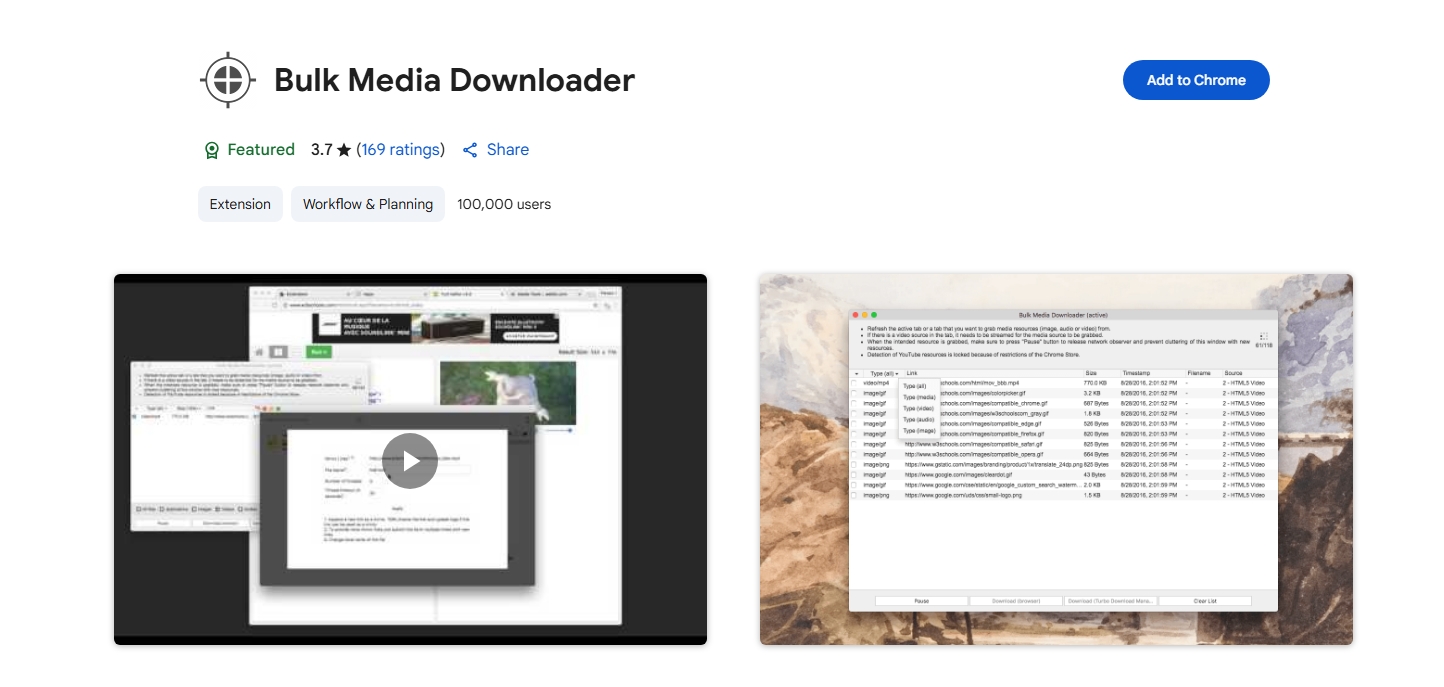
第 2 步:打开网页并
激活扩展
导航到包含您要下载的图片或视频的网站。点击工具栏中的批量媒体下载器图标,扩展程序将自动扫描网页以查找媒体文件。
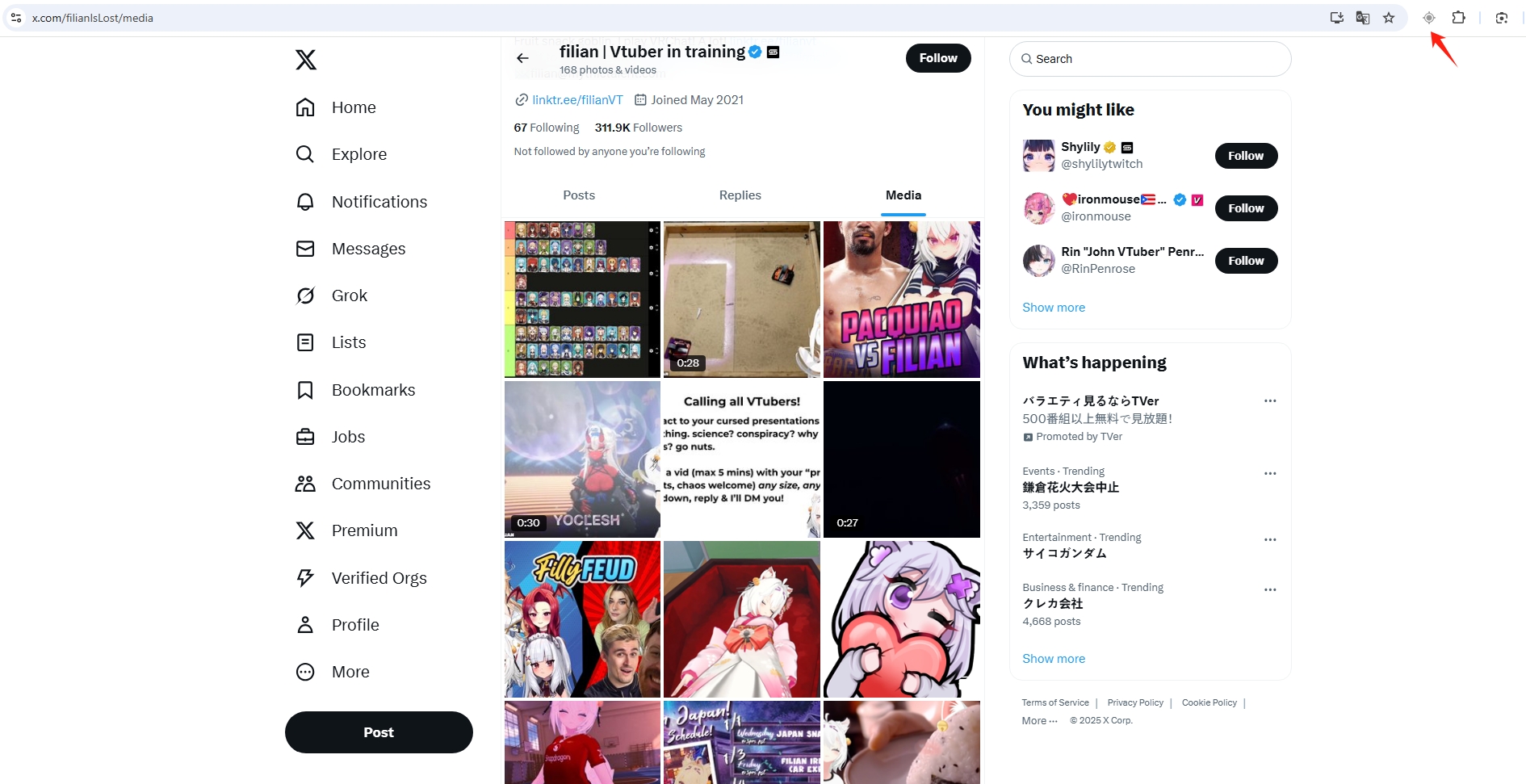
步骤3:预览并选择文件
将出现检测到的媒体列表,您可以过滤要下载的文件类型(图像、视频、音频等)。
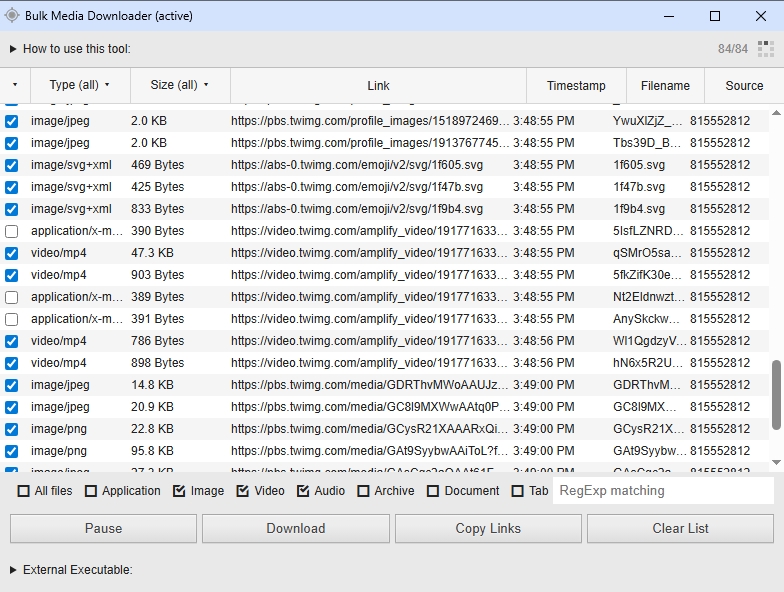
步骤 4:下载选定的文件
选择文件后,点击下载按钮。文件将开始下载到您的默认下载文件夹。
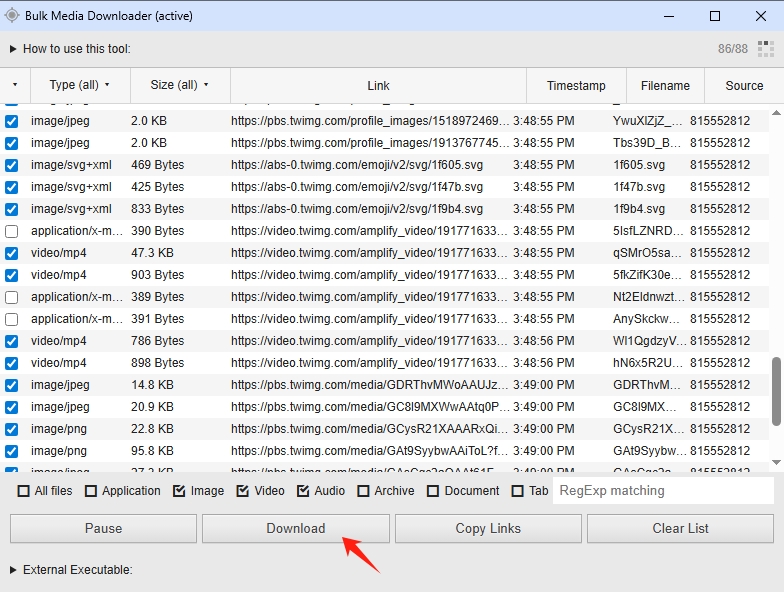
3. 使用批量媒体下载器的利与弊
✅ 优点
- 便于使用 :无需任何技术技能。直接在浏览器中运行。
- 无需外部软件 :一切都在 Chrome 内部处理。
- 快速扫描 :自动检测网页上的媒体内容。
- 批量模式 :单击选择多个文件并全部下载。
- 自由的 :该扩展程序可免费安装和使用。
❌ 缺点
- 站点兼容性有限 :不适用于动态或加密网站(如 YouTube、Facebook、Instagram)。
- 没有高级过滤器 :无法按分辨率、大小或格式过滤文件。
- 性能问题 :内容较多的页面可能会变慢或崩溃。
- 无法从多个 URL 批量下载 :仅适用于每个网页,不适用于多个链接。
- 缺乏格式转换 :无法将下载的媒体转换为其他格式。
- 隐私问题 :与许多浏览器扩展一样,用户必须谨慎对待数据安全。
4. 尝试批量媒体下载器的最佳替代品——Meget Pro
如果您正在寻找更先进、更可靠、功能更丰富的替代方案,那么 非常专业 — 一款专业的批量视频和图片下载软件,旨在从数百个受支持的平台批量下载媒体文件。与浏览器扩展程序不同,Meget Pro 独立于浏览器运行,可以处理大规模下载,且不会出现性能问题。
Meget Pro的主要功能
- 支持从 10,000 多个平台下载所有媒体。
- 从整个专辑、播放列表或 URL 列表中下载媒体。
- 以完整的原始分辨率保存视频和图像,不会损失质量。
- 根据格式和分辨率对图像文件进行排序和选择。
- 将媒体转换为 MP4、MP3、PNG 等。
- 安全、私密并保护用户数据。
分步指南:使用 Meget Pro 下载所有媒体
- 前往 Meget Pro 官方网站下载并在您的电脑上安装该软件。
- 安装后,启动 Meget Pro 并使用其内置浏览器导航到目标媒体所在的页面。
- 要下载视频或音频,只需在软件中播放它,选择您喜欢的格式和质量,然后单击即可开始下载过程。
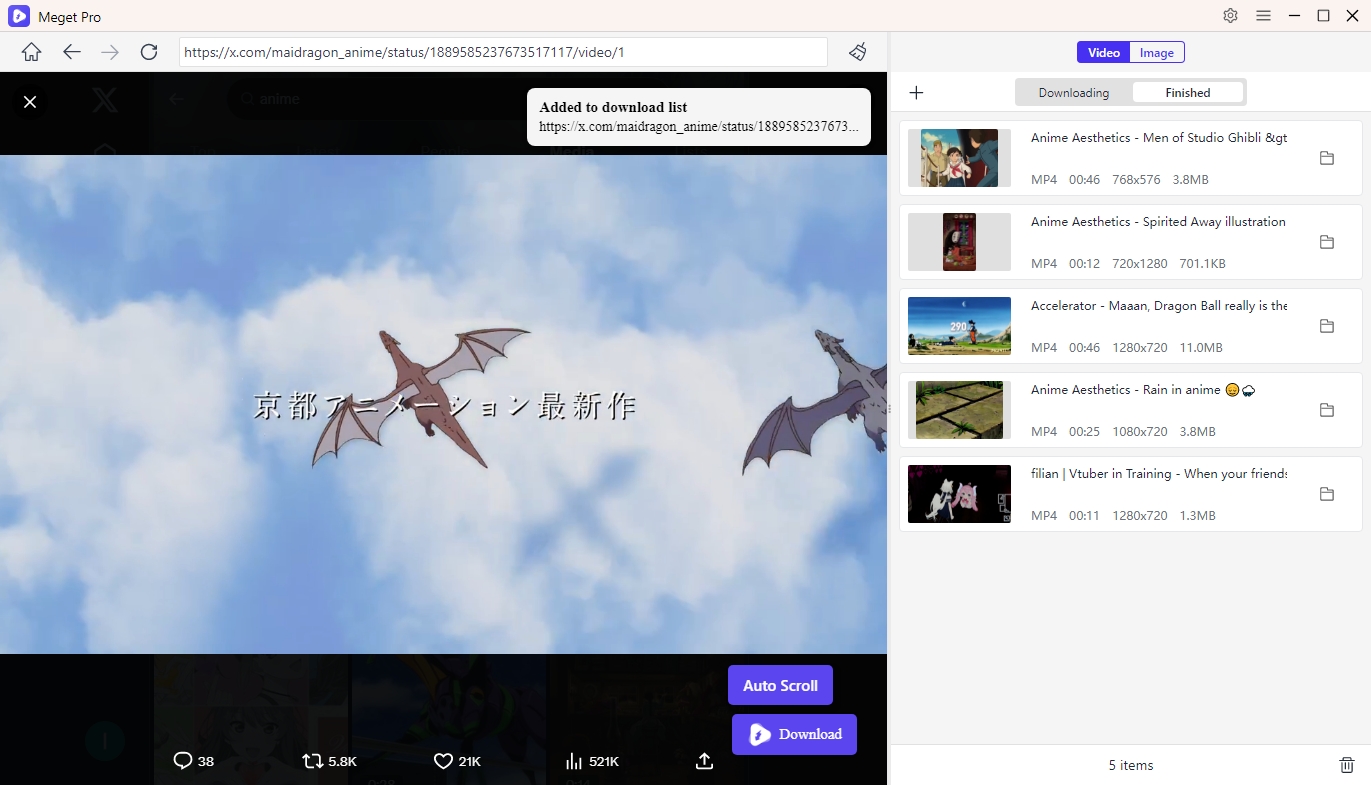
- 要下载图片,请让 Meget Pro 滚动浏览整个页面,加载所有图片。然后,您可以按分辨率或文件大小筛选图片,并一键保存所有图片。
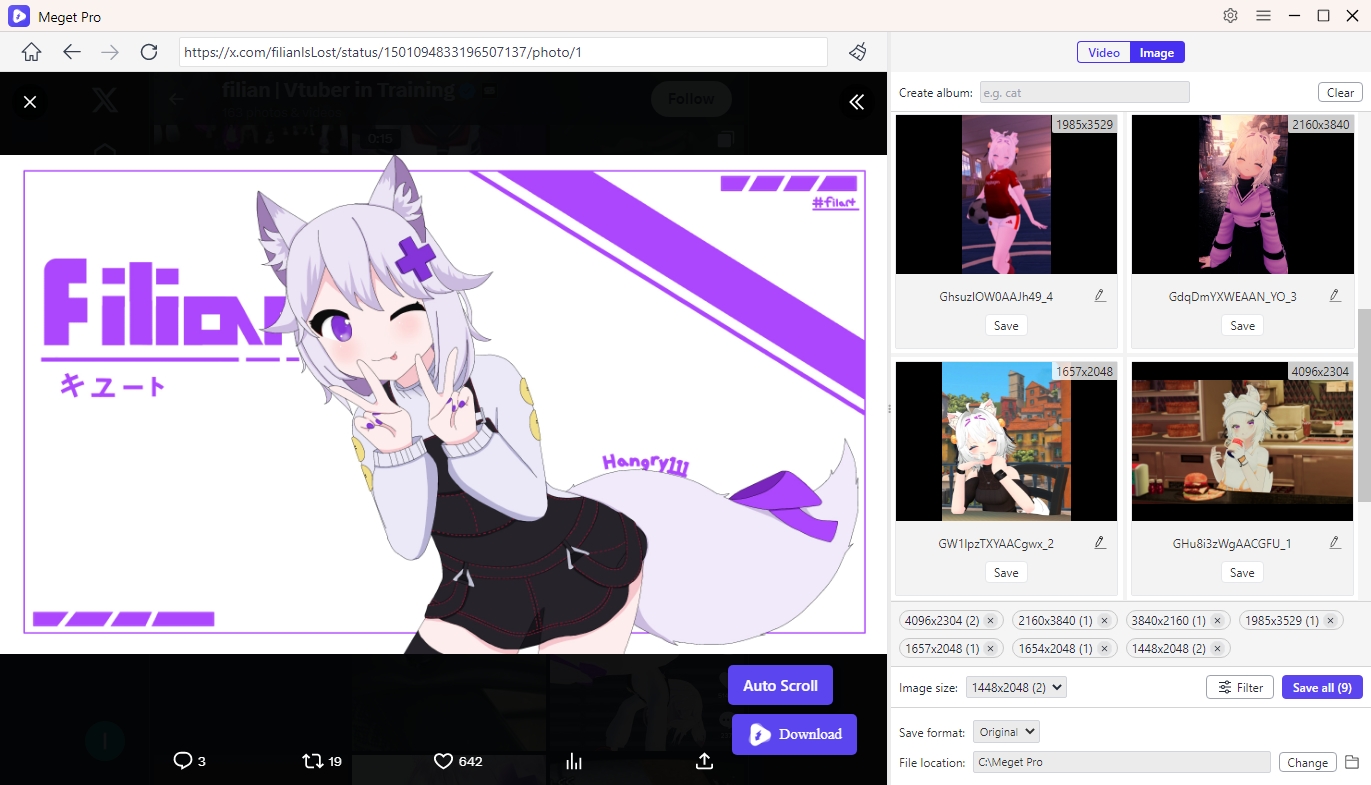
5. 结论
虽然批量媒体下载器 Chrome 扩展程序对于日常使用来说是一款便捷的工具,但在处理现代网站、高分辨率媒体或大量文件时,其功能会受到限制。它的功能和灵活性根本无法满足高级用户的需求。
另一方面,Meget Pro 则以性能为核心。它能够处理从 4K 视频下载到支持各种平台的所有内容。对于任何认真对待媒体管理或寻求最高效的方式从互联网批量下载视频和图片的人来说, 非常专业 是明智的选择。
